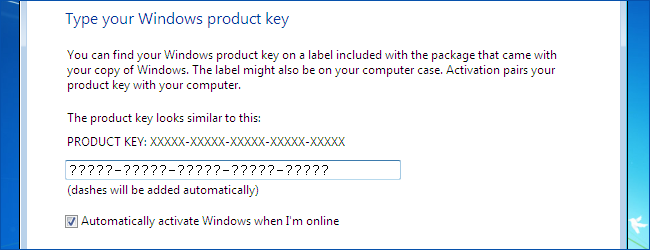
Product keys are one of the most important parts of your computer. Unfortunately, most people don’t have them backed up. Here is how you can recover your product keys in case your computer crashes.
The methods described below will also work to backup your product keys before your computer crashes. If you are the cautious type, and you should be, use the tools described below to backup your software product keys before it’s to late.
Copy the needed files
The first think you need to do is recover some files from your broken computer’s hard drive. To do that you can either pull out the hard drive and plug it into a second computer using a spare hard drive connector or use a SATA USB docking station like the one below.

If you don’t have any SATA openings and don’t have a SATA docking station you can recover the files with a live Linux USB drive too. Use whatever distribution you feel comfortable with because you just need to copy a folder to the drive.

If you are using Linux, boot the broken machine from the drive, and copy this folder to the USB drive.
C:\Windows\System32\config
Our config folder was only 140 MB in size which will easily fit on most USB drives. Yours may be slightly bigger but you will need to take into account the ~700 MB of space needed for the Linux files.
Once you have the folder, go to another computer running Windows to use the free utility to recover your keys.
Use ProduKey to Recover Your Product Key
ProduKey is made by our friends at Nirsoft and will allow you to recover your product keys from a running version of Windows just the same as a copied C:\Windows\System32\config folder.
Start by downloading ProduKey from the link below and extract the exe file to a place of your choosing. Launch the program and it will immediately recover the available product keys from your current Windows installation.
Now may be a good time to save your current product keys somewhere safe.

To recover the keys from the broken copy of Windows, drop down the file menu and choose select source.

From the new window select “load the product keys from external Windows directory” and then browse to your saved Windows folder.
If you used a live Linux disk to recover the config folder you will need to manually make Windows and System32 folders and then place your config folder inside of them for the keys to be read.
If you are using a USB docking station, you can also just select “load the product keys of external Windows installations from all disks currently plugged to your computer” and the drive will be scanned automatically.

ProduKey will now show you all the keys it was able to find from your broken computer which makes it very handy when needing to re-install.

To make sure your keys stay safe click the save icon and save a text file of your product keys. We would recommend emailing yourself the text file or saving it to an off site location for safe keeping.

No comments:
Post a Comment