Let’s face it, not everybody is an ubergeek, so there are many times that you’ll need to ask somebody for help. They always seem to ask you to type things into the command prompt and then tell them the results… but how do you copy that text to the clipboard so you can email it to them?
I had always thought this was universally understood, but it turns out that a lot of people are unaware of how it works. There are two options, the default right-click menu… or QuickEdit mode. We’ll explain both.
Enable QuickEdit Mode
Right-click anywhere on the title bar and then select Properties. (Or use Alt+Space P)
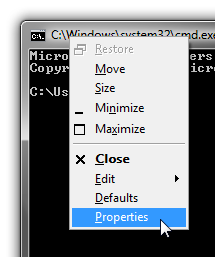
On the Options tab, check the box for “QuickEdit Mode” and then close the dialog.

That was simple…
Copy / Paste in QuickEdit Mode
If you have this mode enabled, you can simply left-click anywhere in the window and drag a box around the text that you would like to select.
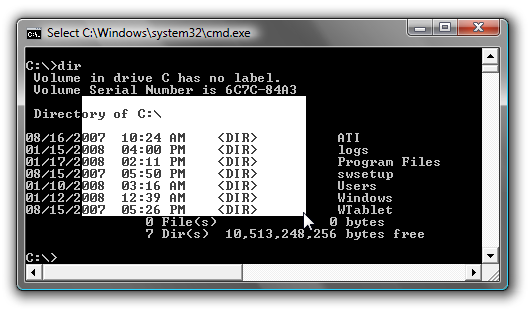
Once you’ve selected the text, you can either right-click anywhere in the window or use the Enter key to copy the selected text to the clipboard.
To paste into the command prompt, simply use the right mouse button anywhere inside the window while not in “Select” mode.
Copy / Paste With Right-Click Menu
If you don’t want to change any settings, you can just use the right-click menu to copy or paste text. Note that the right-click menu doesn’t show up with QuickEdit mode enabled.
Right-click on the background of the window and select “Mark”, and then draw a box around the text you want to copy.
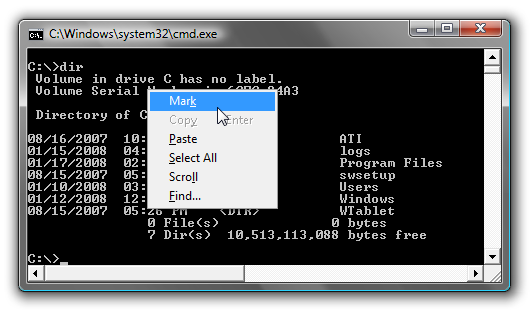
Once you have selected the text you want, then use the right mouse button or the Enter key to copy the selected text to the clipboard.
To paste into the window, right-click and choose the “Paste” option on the menu.
No comments:
Post a Comment