
Windows DreamScene was a great feature in Windows Vista, which allowed you to put videos as desktop wallpapers but unfortunately it was replaced by a slideshow feature in Windows 7. Here’s how to get it back.
For example, you could put a live aquarium on you desktop like the image above. Fortunately though, we know just a way to bring it back to Windows 7. No more static cling for your desktop; now your wallpaper won’t have to simply stand still, and it can get animated and dance around.
Adding DreamScence Back to Windows 7
We will use a tool called “Windows 7 DreamScene Activator”, the download link is available at the bottom of the article. After downloading the file, extract it somewhere. After extracting, right-click Windows 7 DreamScene Activator and choose “Run as administrator”.

The program doesn’t need installation so it will start immediately. The program’s interface doesn’t need any explaining, you just hit the “Enable DreamScene” button and everything is fine.

Now DreamScene is enabled and ready. To use DreamScene just right-click on any video file and choose “Set as background”.
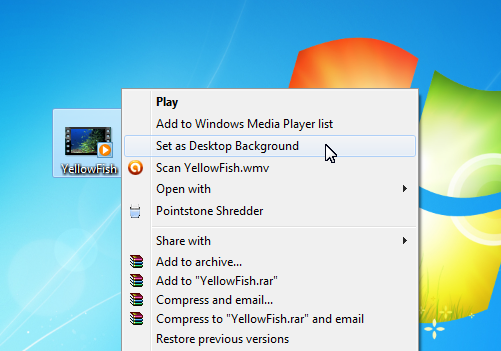
Just make sure that the video file is .mpg or .wmv because the program supports just those 2 file formats. You can put any video you have on your computer or you can download more from the Internet. Link to the DreamScene videos website is provided at the bottom of the article.
Note: If the icons font color looks blurry, change the background to solid black from personalization then use the DreamScene video you want again.
No comments:
Post a Comment